Workspaces
Grai server can work with multiple workspaces, for example you can have a demo workspace for trying things out.
Change workspace
- Open the profile menu from the main app drawer and then choose Workspaces.
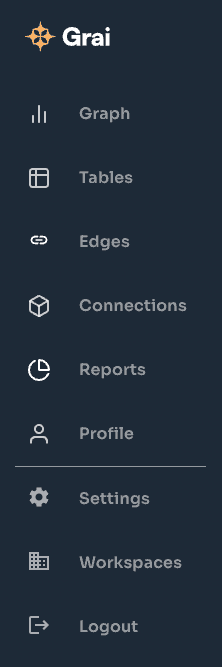
- Select a workspace from the list.
ℹ️
If you can't see a workspace, you may need to ask your administrator for an invitation.
Add a workspace
Each workspace has its own set of users, connections, and nodes and edges.
-
Open the profile menu from the main app drawer and then choose Workspaces.
-
Click the Add workspace button next to the organisation name.
-
Choose a name for the workspace and click Next.
Clear a workspace
Clearing a workspace removes all the nodes and edges associated with it.
This action cannot be undone.
-
Open the profile menu from the main app drawer and then choose Settings.
-
Select Workspace Settings.
-
Click the Clear workspace button.