IP Whitelisting
Organizations commonly use a Virtual Private Cloud (VPC) to secure access to traffic from the internet. VPC's support various network access configurations and in some cases will require you to whitelist IP addresses which are allowed to access your servers. In this case you will need to whitelist Grai IPs so that connections can connect with any integrations you configure.
Grai Cloud uses the following IP addresses:
54.68.142.51/32How to whitelist an IP address
There are many different potential network configurations and the specifics of how to whitelist an IP address will depend on your organizations network configuration. We will cover the most common scenario which is to whitelist an IP address in a VPC. You can find AWS' official documentation on modifying inbound network rules here (opens in a new tab).
Navigate to the VPC Dashboard
Head to the VPC Dashboard (opens in a new tab) and select the VPC you want to modify. Make sure you know which VPC is protecting the services you want Grai to access like Redshift, Airflow, etc...
Navigate to "Security Groups"
On the right hand panel of the VPC dashboard you'll find a Security section with a link to "Security Groups".
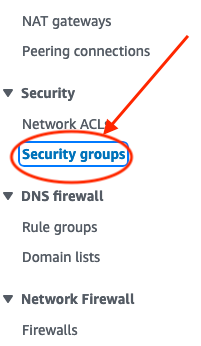
Click into the Security Group you want to modify. You'll want to verify that the security group applies to the VPC you want to modify from the previous step.
Add an Inbound Rule
After selection the Security Group you want to modify, click the "Inbound Rules" tab and then click Edit Inbound Rules.
Here you can add a new rule permitting traffic from Grai's IP address:
- The easiest way to do this is to select
All TCPfrom the dropdown and then enter Grai's IP address in the "Source" field. - Finally add the IP address above and click
Save Rules.